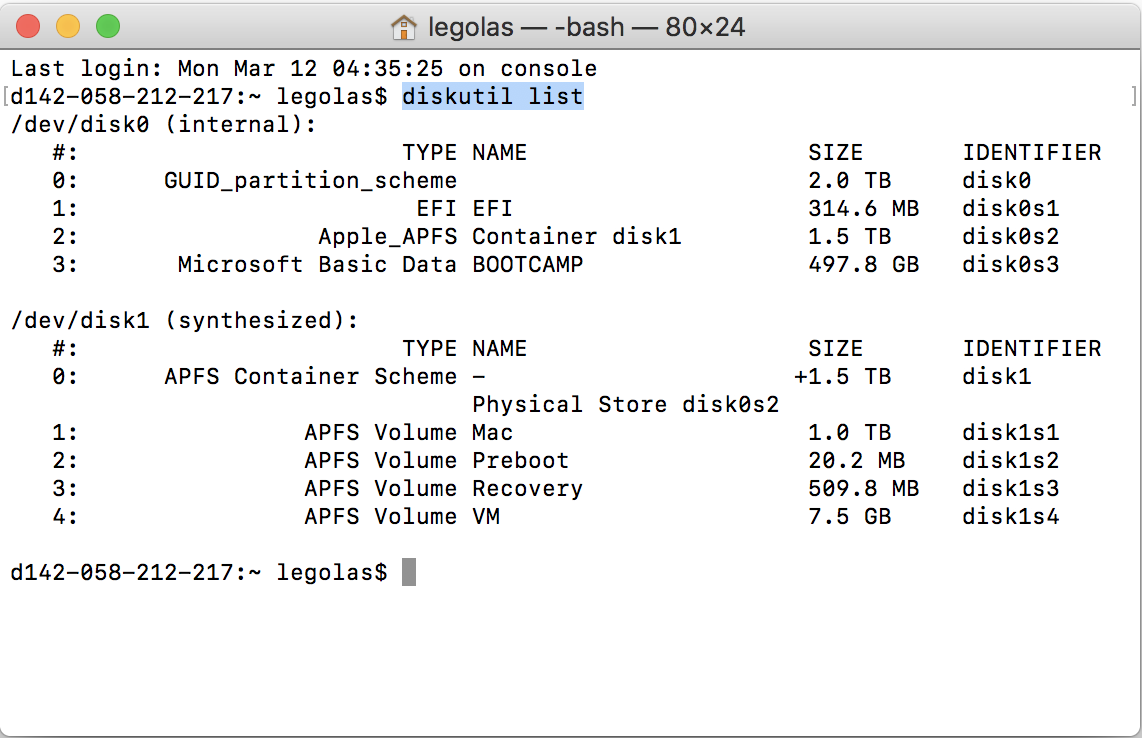I'm obsessed with extraordinary software, and I wish to share the great experience using them to as many people as possible.
That is why I started writing Chinese articles, to bring relatively less known applications and techniques to my home country.
For the past three months. I have written over 45 thousand words in Chinese of articles ranging from macOS techniques to specialty app like Pixelmator Pro. Because of the high-quality articles I keep delivering, now Inadvertently, I become a part-time columnist for sspai.com. I put a link to my articles under my website's 'Chinese' section.